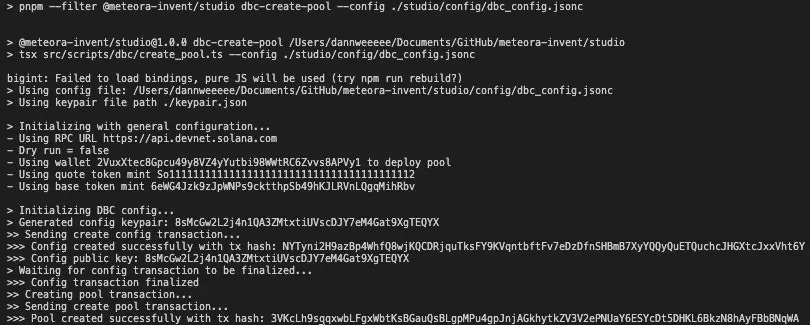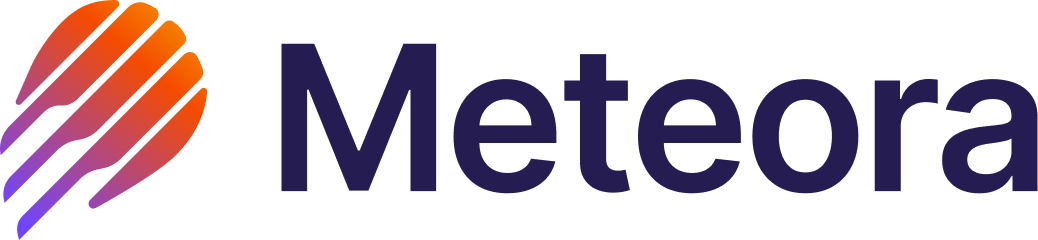What You’ll Achieve
By the end of this quicklaunch, you’ll have built a liquidity pool on Meteora by:- Configuring your bonding curve pool and graduated DAMM v1/v2 pool settings
- Interacting with our Dynamic Bonding Curve program
- See your token tradeable across all trading terminals e.g. Jupiter Pro, Axiom, Photon etc.
Prerequisites
- Node.js >= 18.0.0
- pnpm >= 10.0.0
Terminal
Steps
1
Clone and Setup Meteora Invent
Meteora Invent is a toolkit consisting of everything you need to invent innovative token launches on Meteora. Run the following command in your terminal to get started.Once you’ve cloned the repository, you’ll have a new project directory with a meteora-invent folder. Run the following to install pnpm and the project dependencies.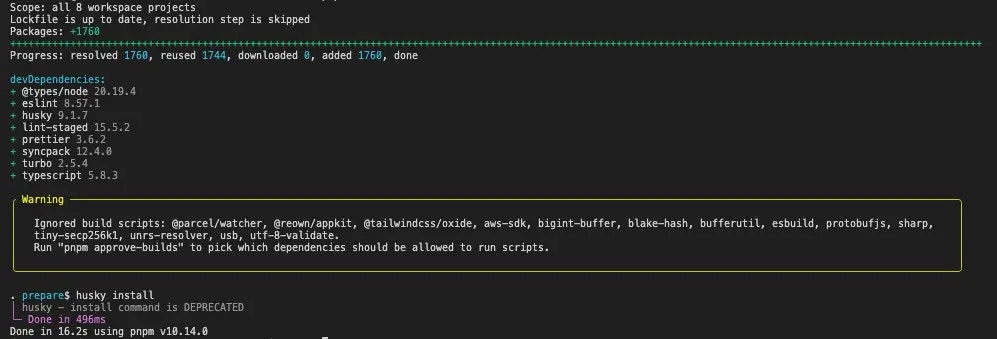
Terminal
Terminal
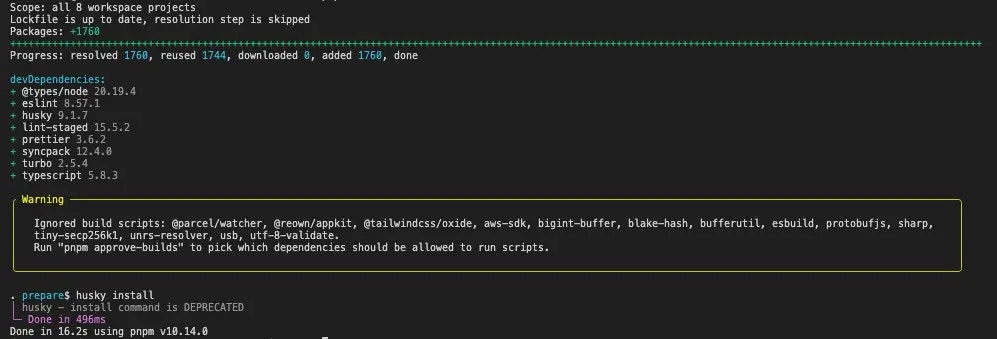
2
Optional: Start a Local Test Validator
In Meteora Invent we provide an optional command for you to run a local validator to test your pool before deploying it to devnet or mainnet. Run the following command in your code editor terminal to get started.This will start a local validator on your machine which will be hosted on
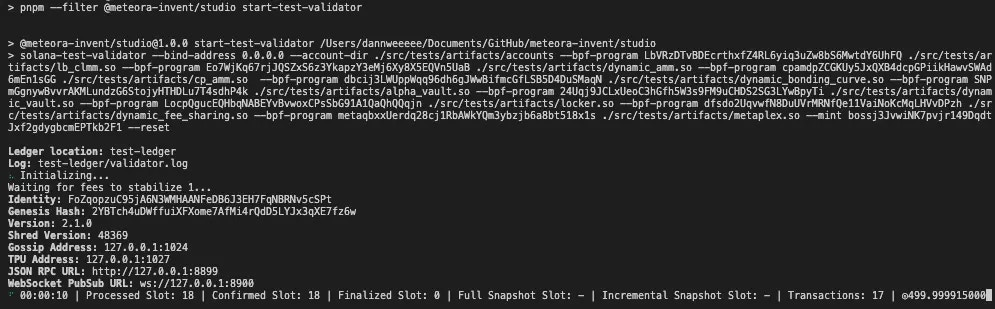
Terminal
http://localhost:8899. 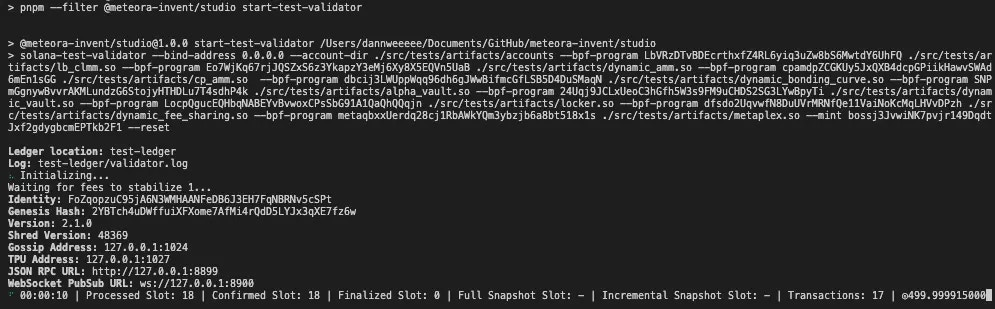
3
Setup Environment Variables
We provide an easy way to setup environment variables when getting started. Run the following command in your code editor terminal to get started.This will copy the example environment variables file to your This will generate a
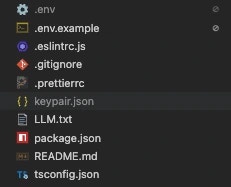
Terminal
.env file. Configure the following variables:PRIVATE_KEY- Your private key for the wallet you will be using to deploy the pool.
Terminal
keypair.json file in the studio directory which will be used for all actions in this guide. 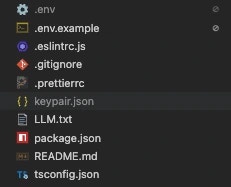
4
Configure your DBC Token Pool
Navigate to the
studio/config/dbc_config.jsonc file and configure your DBC token pool settings. Set your DBC configuration
Set your DBC configuration
Your can configure everything DBC token pool related in this file.
The comments in the file are to help you understand the different settings you can configure. Please ensure that you read through the comments while configuring your pool.
dbc_config.jsonc
Creating a DBC token pool will automatically mint the token within the same
initialize_virtual_poolinstruction, so if you want to provide a vanity mint address, you will need to specify the baseMintKeypairFilepath in the dbc_config.jsonc file.5
Create your DBC Token Pool
After configuring your DBC token pool settings in If you already have an existing DBC config key, you can provide it via the CLI with a This will create your DBC curve config (if there is no config key) and token pool. You will also be able to see the token address and other relevant information in the console.
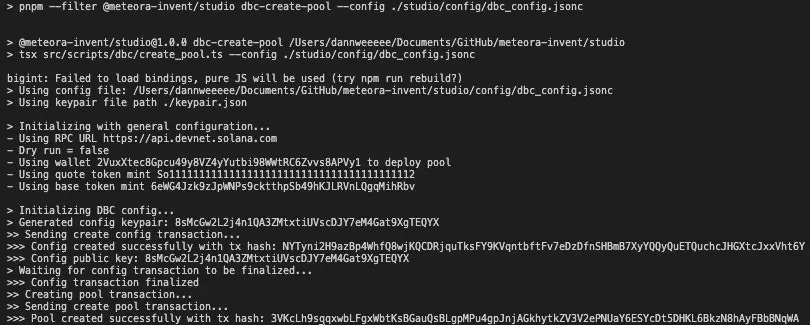
dbc_config.jsonc, you can now create your token pool by running the following command.If you don’t have a DBC config key, you can run the following command and the config key + pool
will be created together.--config
flag and run the following command.